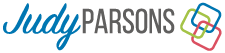How To Update Your Email On LinkedIn™ - It Should Be Simple But Just Isn't!
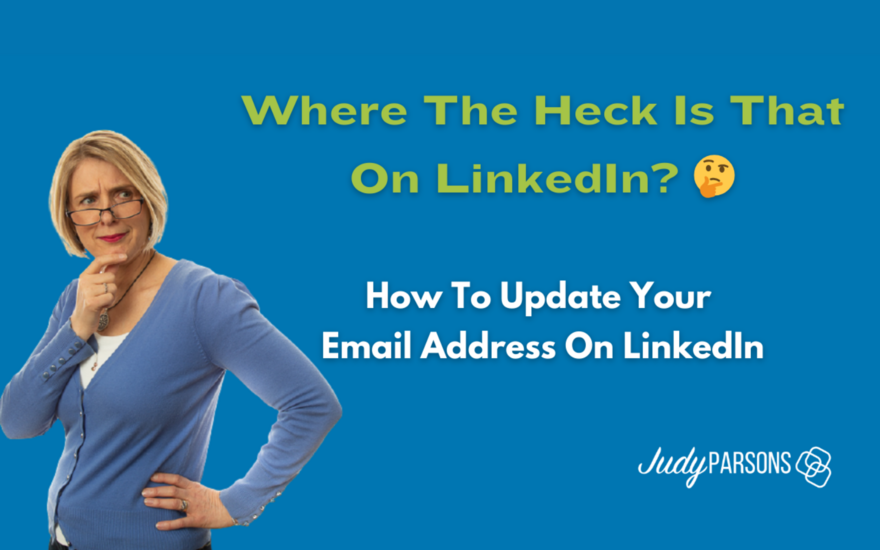
Sometimes, things that should be obvious and simple to do on LinkedIn™ . . . well, just aren't.
Continuing my series on “Where The Heck Is That On LinkedIn?!” because sometimes how to do things on LinkedIn are just not obvious!
I’m looking at how you can add, change or update the email address(es) associated with your LinkedIn account.
Which all came about when I was doing some 121 coaching with a client who had their personal email address displayed on LinkedIn and didn’t know how to change it to their work email address.
I thought "Brilliant!" that's a great example of 'Where the heck is that on LinkedIn!'. So, in case it's something you're not sure about here’s how you can add and change your email address on LinkedIn!
We start by going to your LinkedIn profile, and in the top header section you will a link that says, ‘Contact Info’.

Clicking on the link will display the ’Contact Info’ window where you can add your contact details to help people get in touch via email, phone or check out your website.
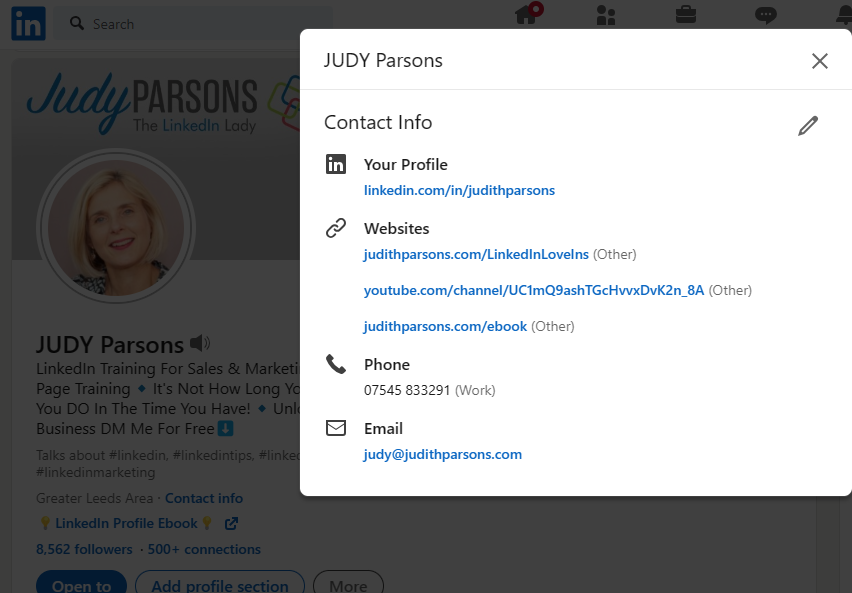
In the ‘Contact Info’ window you can choose what contact details you'd like to display including:
Your LinkedIn Profile ULR: This is the web address of your LinkedIn profile and is the only field that is displayed by default. As you can see, I have updated mine to just my name so I can use it on my business cards and other marketing collateral. If you want to update your LinkedIn profile URL there's more information here in this article: Is There Any Benefit To Customising Your LinkedIn Profile URL?
Up to 3 website links: These can be links to the same website or different websites i.e. perhaps a landing page, your blog or YouTube channel
A phone number: Only IF you want someone to be able to contact you by phone
Your primary email address: This is the email you want people to use to contact you
Twitter & instant message: I don't add this myself but you can also add links to Twitter (Or X as it now!?) and any instant messaging such as Skype or WeChat.
NOTE: If you want to know how to add or remove your Twitter account check out this article: How Heck Do I Remove Twitter From My LinkedIn Account . . . 🤔?
But for this particular “Where the heck is that on LinkedIn?!” we’re looking at how you can add and change the email that is display in your Contact Info window.
When you first create a LinkedIn profile, it is associated with the email address you use to set up your profile.
However, I always recommend you have at least two email accounts associated with your LinkedIn Profile.
Why? Because should you lose access to one of your email accounts, you have a back up email you can use to access you LinkedIn account.
For example, I find this a lot with individuals who only had a previously employed email address associated with their LinkedIn account. When they find they can’t remember their LinkedIn password, they can’t use the ‘forgot password’ option to retrieve it as they don’t have access to that particular email anymore. Doh!
So, I have my work email: judy@judithparsons.com as my main email address and then a second personal email address as my back up email. It means I can log into LinkedIn using either email address.
By having two email addresses associated with my LinkedIn Account I can then choose which I want to make my ‘primary’ email address.
The primary email is the one that is displayed in the Contact Info, and it’s the one that any LinkedIn emails are sent to.
In this short video I show you just how to update your email address on LinkedIn:
Got a burning "How the heck do you do that on LinkedIn?" question for me?
I’m putting together a series of “Where The Heck Is That On LinkedIn?” videos, so if please let me know what you struggle to find on LinkedIn and I’ll include in it the next video 😃
Or check out my other "Where The Heck Is That On LinkedIn?" videos here.
💥 If LinkedIn isn’t working hard for you or you’re not sure where to start with using LinkedIn, email judy@judithparsons.com or connect with me on LinkedIn to chat about how I can help.
Or book a virtual brew here and let’s make LinkedIn work for you . . . ⭐